Microsoft Power Automate Overview
What is Power Automate and what Does Power Automate Do?
Microsoft Power Automate (re-branding of Microsoft Flow) is a service that helps you create automated workflows between your favourite apps and services to synchronize files, get notifications, collect data and more.
Power Automate is one of the pillars of Power Platform. It provides a low code platform for workflow and process automation. It supports to 150 data sources to create flows.
Types of Flows
Here’s a list of the different types of flows complete guide to microsoft power automate (flow), power automate guide.
1 Automated flows
Create a flow that performs one or more tasks automatically after it’s triggered by an event. For example, create a flow that notifies you by email when someone sends a tweet that contains a keyword you specify. In this example, sending a tweet is the event, and sending mail is the action.
2 Button flows
There are many repetitive tasks that we all wish we could run with just a tap of a button. For example, you may need to quickly email your team to remind them to join the daily team sync, or you may want to start a new Visual Studio Online build of your code base after you’ve been notified that there are no more check ins planned for the day. Instant flows allow you to accomplish these and many other tasks simply by tapping a button on your mobile device.
3 Scheduled flows
Create a flow that performs one or more tasks (such as sending a report in email):
- once a day, an hour, or a minute
- on a date that you specify
- after a number of days, hours, or minutes that you specify
4 Business Process flows
You can help ensure that people enter data consistently and follow the same steps every time they work with a customer by creating a business process flow. For example, you might want to create a business process flow to have everyone handle customer service requests the same way, or to require that people get approval for an invoice before submitting an order. Business process flows use the same underlying technology as other processes, but the capabilities that they provide are very different from other features that use processes.
You can create and manage all flows from the “My flows” tab in PowerAutomate.
Get notifications when something’s wrong
Use the Power Automate notification center (located at the top right of the designer) to quickly see a list of flows have failed recently. The notification center displays a number that indicates the number of flows that failed recently.
From the notification center, you can navigate to the Activity page of Power Automate to see all your flows that recently ran, sent notifications, or failed.
Benefits of Microsoft Power Automate
Microsoft Power Automate is a tool which anybody can use and integrate into their office 365 package. Besides being a business process management platform, which automates repetitive tasks and simplifies their execution on behalf of employees, it also provides additional advantages like integrate with other applications (connectors), prioritize tasks for employees etc.
Use Case – Automated Invoicing with Power Automate
A typical invoicing process may look like figure 1. An email arrives with the attached invoice. The email recipient must read over the invoice and look for the pertinent information and then depending on the amount of the invoice, the recipient must send it for further approval. Once the invoice is approved, someone must update the invoicing software being used with the information from the latest invoice. In many organizations, this invoicing software is often an older application that does not have an API. The entries to the software must be done manually. This multi-step process is of course time consuming and is not a high value task, yet fundamental for the business. Also, errors can occur in some of the steps, from simply mis-reading the invoice amount, to entering the wrong amount or customer information into the invoicing application. With power automate use cases, this entire process can be done automatically, not only saving your employee’s time, but also reducing the potential for human error.
Figure 1. Typical invoicing process steps
Author – Rashi Chauhan
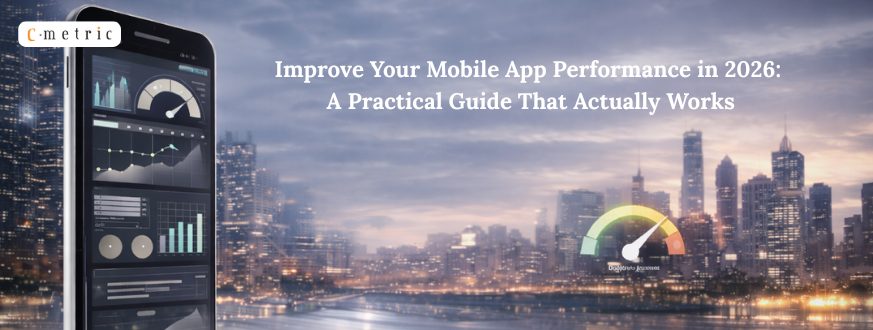
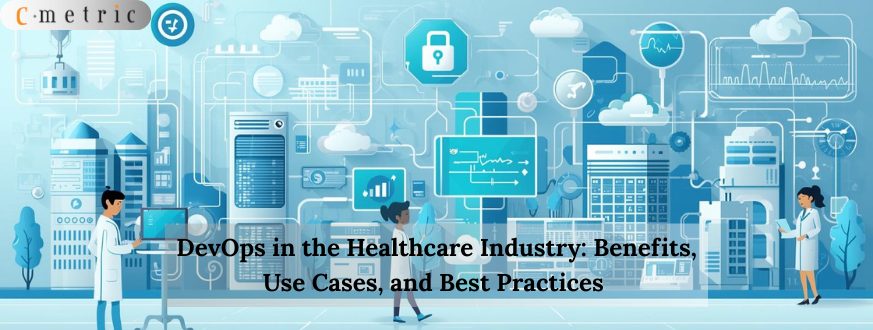
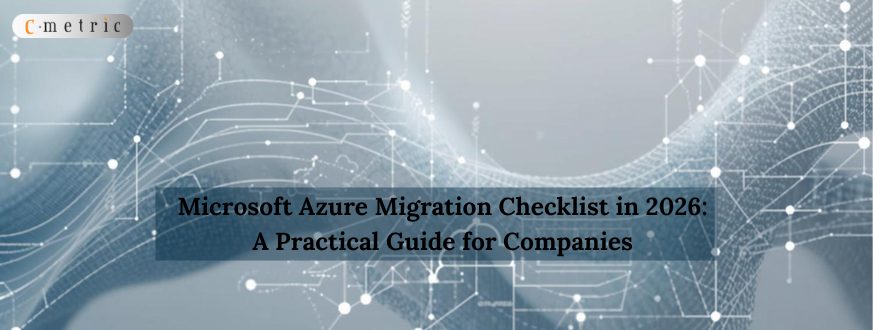
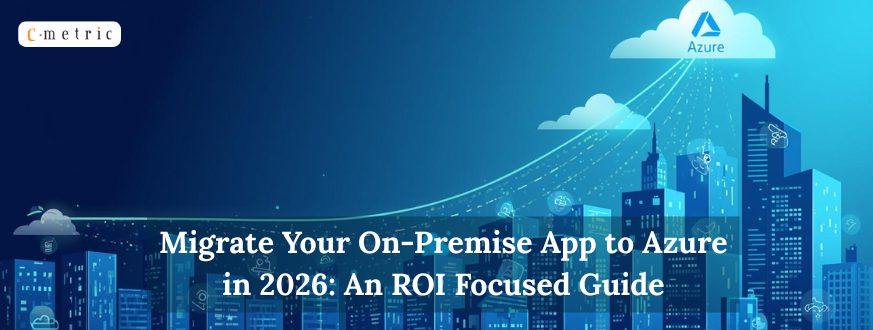

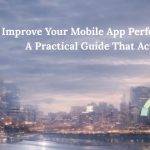




Get in Touch